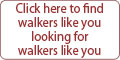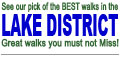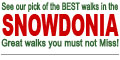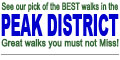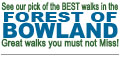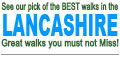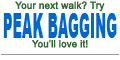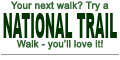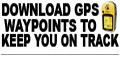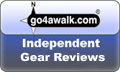GPS Waypoint Free Sample Data Files from go4awalk.com
These GPS Waypoints are to be used only in combination with go4awalk.com Walk c242 Latrigg from Keswick and the appropriate Ordnance Survey Map. They are not suitable for use in any other context.
To upload these GPS Waypoints into your GPS Device you will need:
1. A Simple Text Editor
Such as Notepad (which is included with most computers) or a similar simple text editor. Do not use WORDPAD, Microsoft Word or anything else with in-built formatting because the formatting prevents the file from being properly imported into a GPS Utility.
2. A suitable GPS Device such as a Garmin Etrex.
You must set your GPS Device to the Position Format and Grid written on each go4awalk.com Walk route. For British Walks this is Position Format = British Grid and Map Datum = ord srvy GB which is the Datum used on all British Ordnance Survey Walking Maps.
3. A GPS Utility.
This is available free (as a limited edition) from here and runs under Windows.
Important: Make sure you are using the latest stable version of GPS Utility - not a GPSU Import File Coverter, GPSU Batch File Coverter or anything with Beta in the version name.
With this GPS Utility you can Save/Export selectively and in the following formats:
- GPX interchange format (*.gpx)
- PXC5 (for import to MapSource)
- Waypoint+ (text format)
- Yeoman (*.wpl)
- Ozi Explorer (*.wpt, *.rte, *.trk)
- Autocad (*.DXF)
- AutoRoute Express
- GPS Pilot Topographer
- Delorme (*.gpl)
- Dbase fileset (DBF, SHP and SHX files) (for DataSend)
- Shape fileset (SHP, SHX, DBF)
- Fugawi waypoints OR tracks
- Gardown tracks (gtr)
- Magellan SD Card format (*.txt) Waypoints/Routes OR Tracks
- Mapinfo fileset (*,mif, *,mid)
- PDB file (Pathaway)
- Route Details
- Tracks as raw data
- Waypoints in Maptech format (*.mxf)
- Routes in Maptech format (*.rxf)
- Tracks in Maptech format (*.txf)
- Surfer tracks (*.bln)
- Surfer waypoints (*.dat)
- TomTom Navigator (*.ov2)
- GPSU
Note: Some formats may restrict the selection to just waypoints, routes or trackpoints and some may impose a particular file separator character or date format. At present we haven't tested a GPS Utility that runs on an Apple Macintosh (OS9 or OSX) but you might want to try MacGPSPro.
4. A Cable to connect your GPS Device to your Computer
You can get one from most good Outdoor Retailers who stock GPS Devices.
How to upload these GPS Waypoints into your GPS Device
1. Cut and paste everything between the two grey lines below directly into your simple text editor and save the file as c242.txt
2. Open your GPSU Utility.
3. Open c242.txt from within your GPSU Utility.
4. Use your GPS Utility to upload the waypoints into your GPS Device.
5. Print off the latest version of Walk c242.pdf, grab the appropriate OS map and a few butties and go4awalk.
|
H COORDINATE SYSTEM |
|||||
| F | ID---- | Zn | East | North | Symbol------------- |
| W | c242-1 | NY | 27056 | 23803 | Flag |
| W | c242-2 | NY | 26757 | 24117 | Flag |
| W | c242-3 | NY | 27646 | 25299 | Flag |
| W | c242-4 | NY | 27815 | 24688 | Flag |
| W | c242-5 | NY | 29562 | 25102 | Flag |
| W | c242-6 | NY | 27056 | 23803 | Flag |
| W | c242-S | NY | 26630 | 23430 | Flag |
The final waypoint in the list above - c242S indicates the start and finish of the walk. The other waypoints are numbered to coincide with each point on the c242 walk route description.