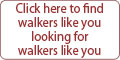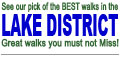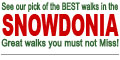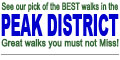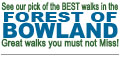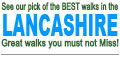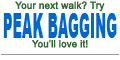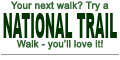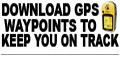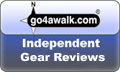Grid References With Garmin Etrex 30
Q. I have tried and failed to get my etrex30 to display position as a grid reference. Have you any suggestions?
Richard Gatehouse, Blairgowrie
A. First set the co-ordinate system that you want (in your case BNG) as described in earlier answers. [These instructions will work equally well for MGRS or any other grid system that you choose in this step] Secondly go to "setup" (spanner) and then "map". This controls how much data is displayed at the top of the map. Set up the map display to have 1 large data field (use the joy stick). Press the "back" key several times until you return to the main menu page. Thirdly display the map. You now will have a large data field at the top but it probably won't be showing the information that you want. (Mine showed time of day). Press the "menu" key on the left hand side of the Etrex 30 and select "change data fileds". Press the centre of the joystick twice. This should bring up a menu. You then should choose "location (selected)" to get the location in the format that you chose in step 1. [By the way, the fact that your Etrex was displaying street names, could be a function of the map you have loaded - somethird party maps can do this] These instructions should work for the Etrex 10, 20 and 30. You can use the same method on the 62 and 64 series, making intelligent alterations to account for the difference in the controls. As far as I can tell, this method doesn't work on the 60 series and the older Etrex (Legend etc.) as their "setup map" menus and map displays are different.
Peter Cornell, Bournemouth
A. The above instructions are for a Garmin Etrex 30. This device does not have the capability to display street names.
Mike (Editor)
A. OK, I've set it. Now where should I expect to see the reference? If I display the map, the panel at the top just shows the street names.
Alan Adams, Northampton Uk
A. To set your Garmin Etrex 30 to display its position as a grid reference:
- Turn on your Garmin Etrex 30 by pressing the 'light' button on the right hand side.
- Use the joystick (front, top right) to navigate to 'Setup' (third row down, right-hand side) and select.
- Use the joystick (front, top right) to navigate to 'Position Format' (fifth row down, left-hand side) and select.
- Set 'Position Format' to 'British Grid' - the 'Map Datum' will automatically be set to 'Ord Srvy GB'.
This will enable your GPS to display its position as an Ordnance Survey Map position to the nearest metre. For example:
- NY 21538
- BNG 07204
which is the summit of Scafell Pike.
To interpret the reading as a Grid Reference (accurate to the nearest 100m), remove the 'BNG' (which stands for 'British National Grid') and take off the last two digits of each reading to leave
- NY 215 072
Hope this helps . . .
Mike (Editor)
Add your answer to THIS question | Ask a NEW question
Return to the main list of Walking and Hiking Questions
Search for an existing Walking and Hiking Question or Answer