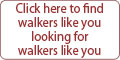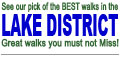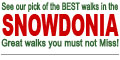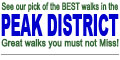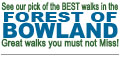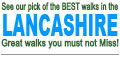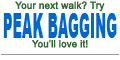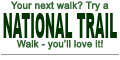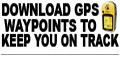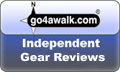FAQs - Logging On
Q. How do I change my Account details such as my email address and/or password and/or my password hint/reminder.
Click here and follow the instructions.
Q. When I try to log on the screen disappears before I have finished typing my email address and password. Help?
The log on screen is set to self-close after about 30 seconds.
However, if you need longer to type your log on email address and password, click on this link to open a log on screen that will remain on screen for about 5 minutes.
Q. I've just opened an Account but when I try to log on I get a message saying 'You have entered an invalid email address and/or password. Please try again'?
The most likely reason is that there is a typo in your email address and/or your password.
NB. Many of us have multiple email addresses which we use for different purposes. It may seem obvious, but make sure you are using the right one. Also make sure you do not have the CAPS LOCK key on by mistake.
If you still cannot logon, please complete this form
Q. When I click on the Log On Button, a window opens but the page gets stuck on loading. All I get is a spinning cursor.
This seems to be a problem for people using Internet Explorer 8 (IE8) and Internet Explorer 9 (IE9) when a Norton application is (or has been) installed and/or when one or more alternate browsers (e.g., Firefox; Chrome) have been installed changing the default Browser settings. We are investigating this problem but at present our best advice is to close Internet Explorer (IE8/IE9) and open go4awalk.com using Mozilla Firefox or Google Chrome (which both work fine).
Q. When I try to log on I see the message 'Sorry, but your browser does not appear to be accepting our cookies preventing you from logging on'.
This suggests that your browser is not accepting our cookies.
If you're using IE7 (Internet Explorer 7), check that :
- Check that go4awalk.com is a trusted site
- In the menu bar select:
Tools > Internet Options > Privacy and move the toolbar to mid way on the sliding scale. (This is setting your privacy/security setting to Medium and allowing your browser to accept cookies from sites to which you have navigated.) - Check that there is nothing from go4awalk.com in blocked cookies
If you have a firewall or use an internet security product (e.g. Norton Internet Security), you will also need to check that this too is allowing our cookies.
If that still doesn't do the job - you could try another browser e.g. Mozilla Firefox.
Mozilla Firefox will run quite happily alongside Internet Explorer and this will establish if this is a browser issue rather than anything else.
If you already using Mozilla Firefox, in the menu bar select:
Tools > Options > Privacy and use the Accept Cookies option
If you're using Safari from Apple, in the menu bar select:
Edit > Preferences > Security and take the Accept Cookies option
If you're using Opera, in the menu bar select:
Tools > Advanced > Cookies and take the Accept Cookies option
If you're using IE6 (Internet Explorer 6), check that:
- Your browser is accepting cookies from go4awalk.com
- Your privacy setting is Medium High
Q. I've opened an Account with go4awalk.com - what are my log on details?
Your log on details are:
- Your Account Email - the email address you used when you opened your Account/subscribed to go4awalk.com.
- You Account Password - the password you chose when you opened your Account/subscribed.
NB. Many of us have multiple email addresses which we use for different purposes. It may seem obvious, but make sure you are using the right one.
Q. I have set my browser to accept cookies from go4awalk.com but am still being prompted to log on every time I try to download a walk. I'm using Norton Internet Security.
Utilities such as Norton Internet Security (NIS), Norton Personal Firewall (NPF), ZoneAlarm - or a variety of other products - can also block cookies.
If you are using NIS or NPF please click on this link for information from Symantec on how to manage cookies.
If you are using ZoneAlarm, please do the following:
Open ZoneAlarm
Click on Privacy from the left menu
Click on the Site List tab from the top menu
Click the Add button
In the URL field, enter www.go4awalk.com
Click OK
If you are using other products, please check your user documentation.